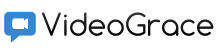
Conferences and video calls
To participate in conferences, each user needs to install the VideoGrace Studio application. You can download a client application for Windows with predefined settings (server address, login and password) from the list of server users. For other platforms, the application is downloaded without presets from the download page.- Installation and preparation of VideoGrace Studio
- Video calls and on-the-fly conferences
- Connect to a permanent conference
Installation and preparation of VideoGrace Studio
- When installing or launching the portable version of the application downloaded via an individual link, you will not need to enter any settings, it should immediately connect to the server and switch to ready mode.
-
n the case of installing the application downloaded from a common link, you will need to enter the server address, username and password of the user.
In the "Server" field (1) you can enter the URL of your server of the form http: // server_address: 8778 / (where server_address is the ip address or network name of the machine where VideoGrace Server is installed, 8778 is the default port, if you change it, you need to specify the correct one ).
In the "Login" (2) and "Password" (3) fields, the login and password assigned to this user are entered, respectively.
The flag "Remember me" (4) is set if you do not want to enter a login and password every time you start the program.
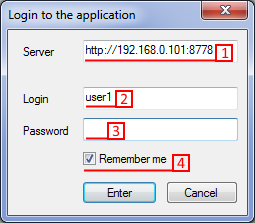
-
If the steps to install the server and client are performed correctly, and there are no network problems, the program should connect to the server:
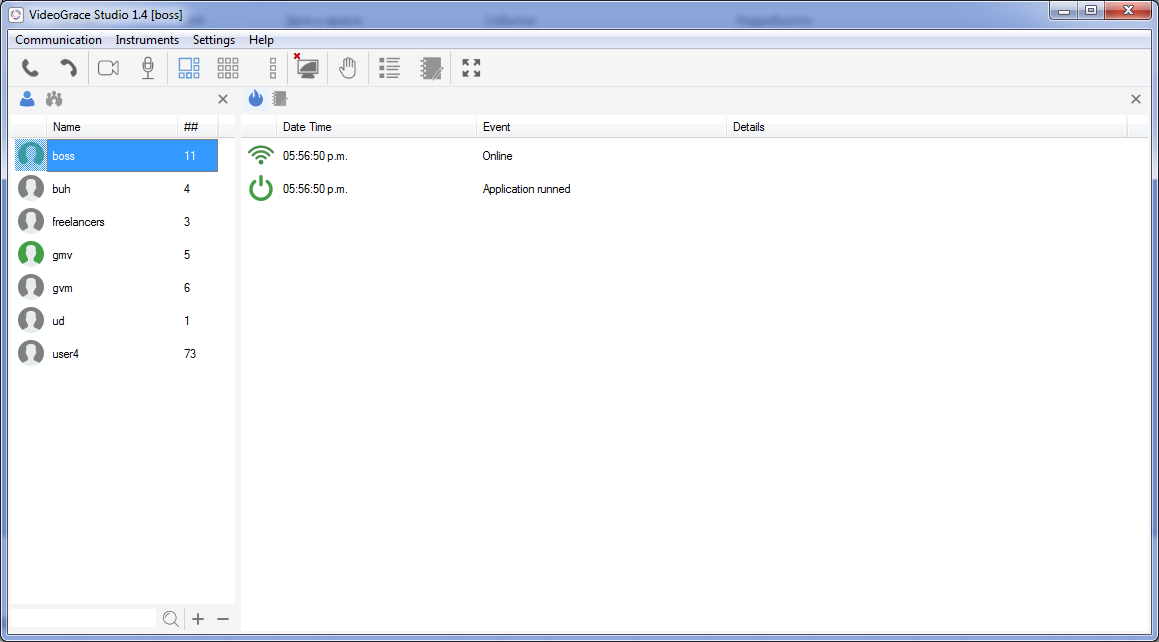
Video calls and on-the-fly conferences
You can call the user both in standby mode and during a conversation with another user. In the second case, the next user will join the conference created on the fly.-
To call a user, select him from the list (1) and press the "Call" button (2). At the called party, a notification will be displayed and a beep will sound.
With his consent to the conversation, the connection will be established.
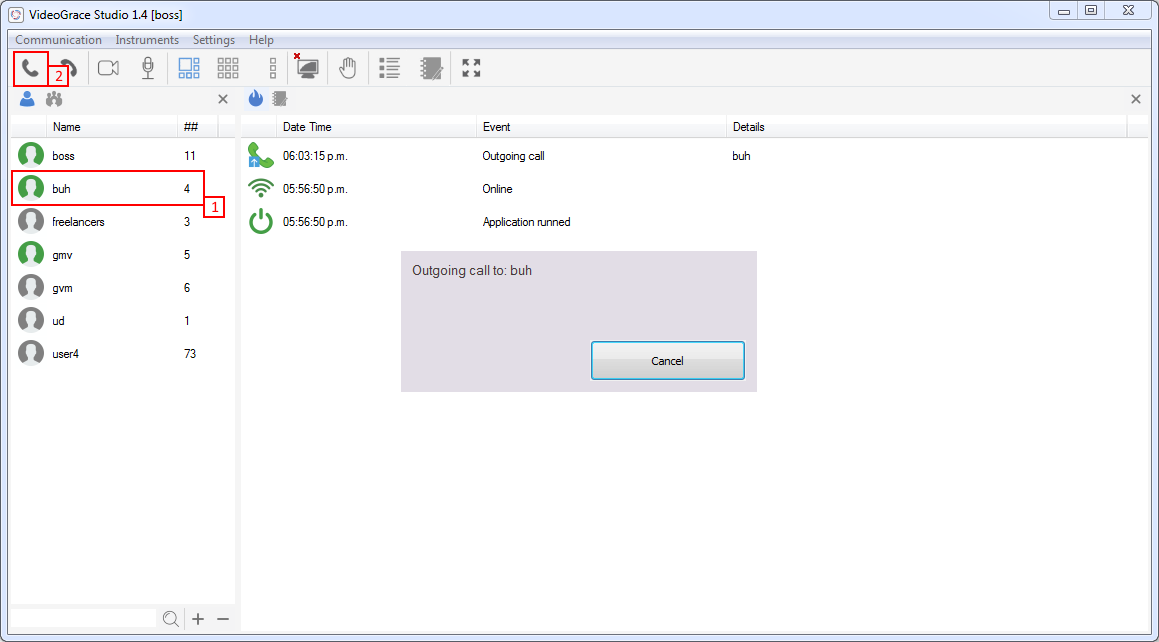
-
To connect to the conversation of the next subscriber, output a list of contacts (1) and do the actions similar to step 1 with another user.
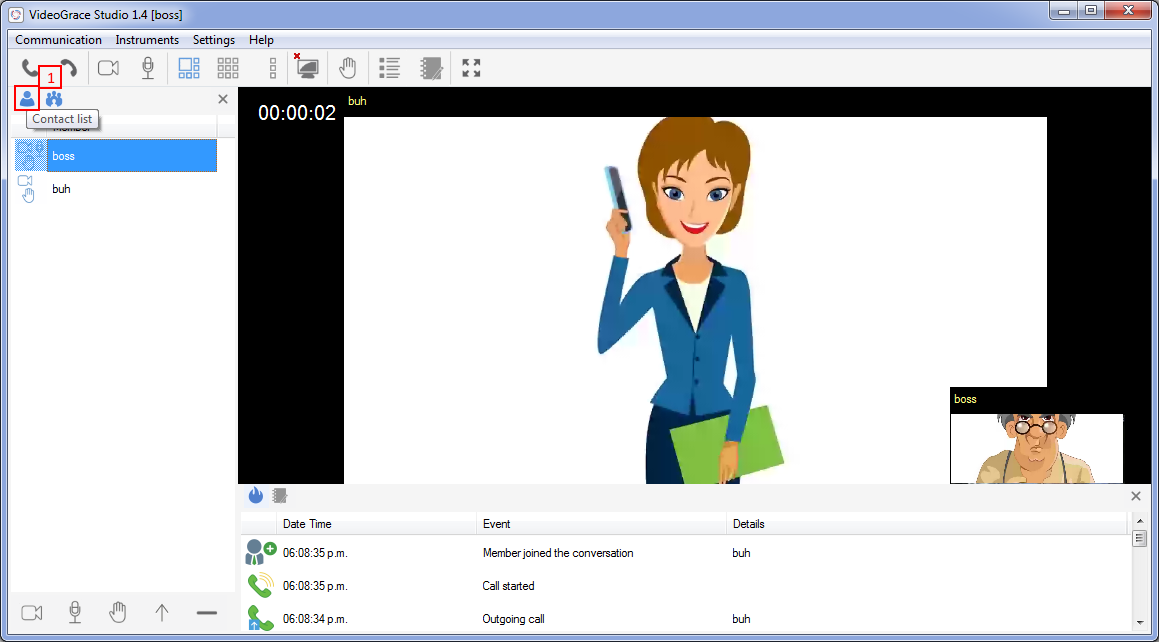
-
To end the call, click the End Call button, and since you are the conference organizer, all connected users will also disconnect from each other.
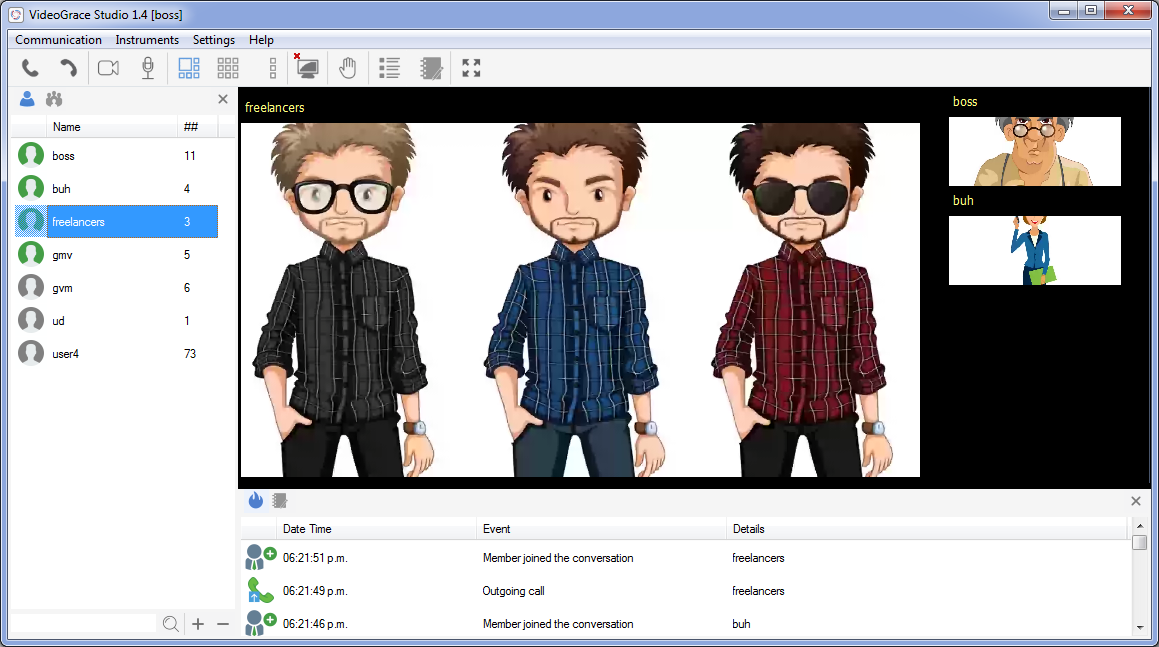
Connect to a permanent conference
You can connect to a permanent conference only from standby mode.-
List the conferences (1), select the conference (2) and click "Call" (3). In case you are a conference leader, you can turn on the flag (4) to automatically connect participants.
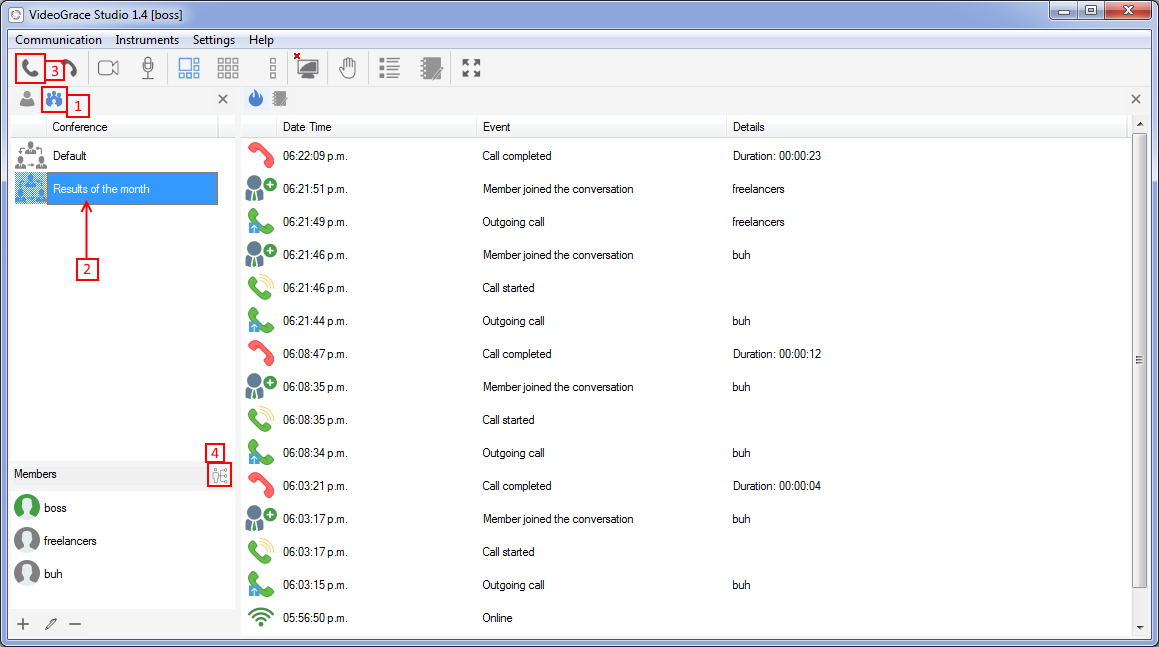
- While participating in the conference, you can also call other users to connect to it. To do this, you need to do the same as step 2 of the previous section.
<- System setup | Table of contents | Load testing ->